|
|
||||||||||
 |
||||||||||
|
Garage Man’s Companion is designed for Automotive Repair Shops. It was designed by someone with experience in the field, so it is easy to learn and use. While similar to PowerEquip, it adds features for automotive repair. |
||||||||||||||||||
|
The heart of the system is Work Order Scheduling: |
||||||||||||||||||
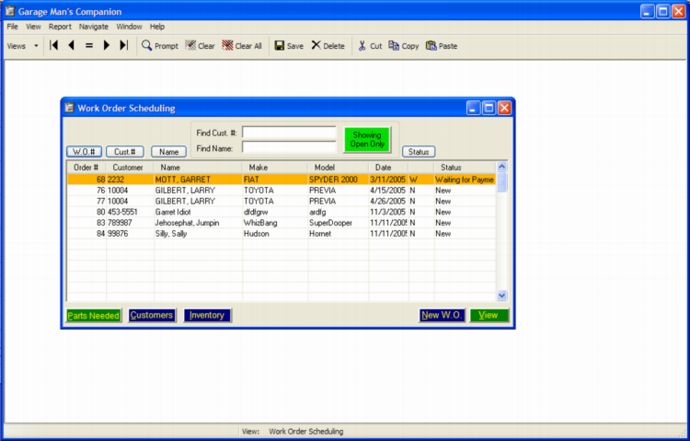 |
||||||||||||||||||
|
All current work orders are listed here & can be sorted, located, viewed, printed & changed with a few clicks of the mouse. |
||||||||||||||||||
|
Notice the green button that says “Showing Open Only”. When clicked, this cycles through Open Work Orders, Quotes, & Closed Work Orders. Quotes are there so you can put one together and when the customer returns to have the work done (and they will, won’t they?) the Work Order is all ready to go, simply by changing its status to “New”. |
||||||||||||||||||
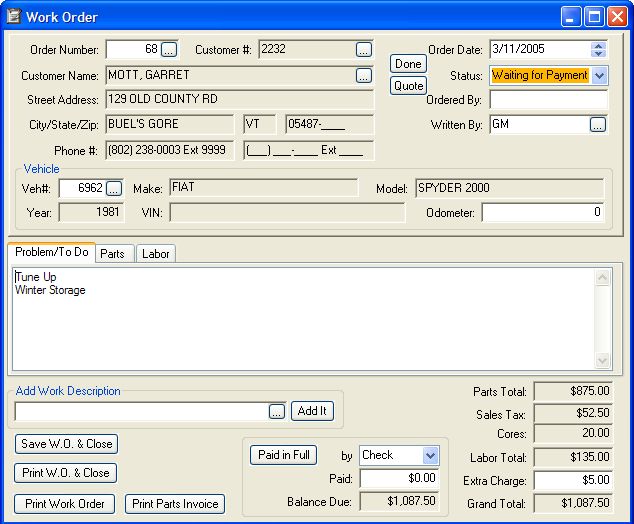 |
||||||||||||||||||
|
Customer info, including their vehicle, can be quickly found or entered. The center of the view has 3 tabs: Problem/To Do, Parts, & Labor. Enter what you need to do here, then, after the work is done, enter the labor & parts: |
||||||||||||||||||
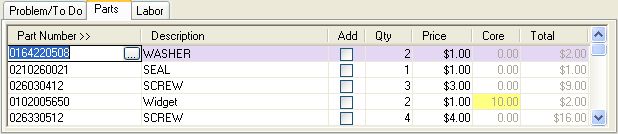 |
||||||||||||||||||
|
Note that Garage Man’s Companion handles cores (the “Widgets" have $10 core charge). |
||||||||||||||||||
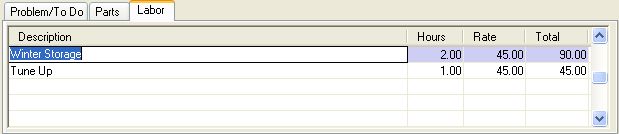 |
||||||||||||||||||
|
The labor rate is filled in automatically from either the employee record of the person who did the work, or the regular shop rate if the employee does not have his/her own rate. |
||||||||||||||||||
|
Other views of information can be brought up easily by just clicking a button: |
||||||||||||||||||
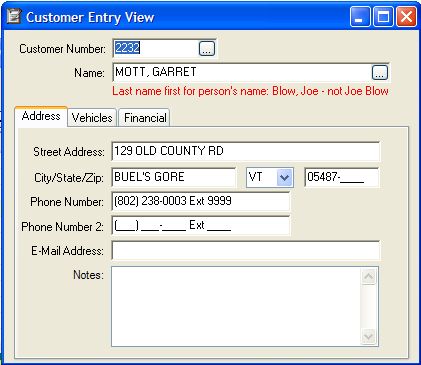 |
||||||||||||||||||
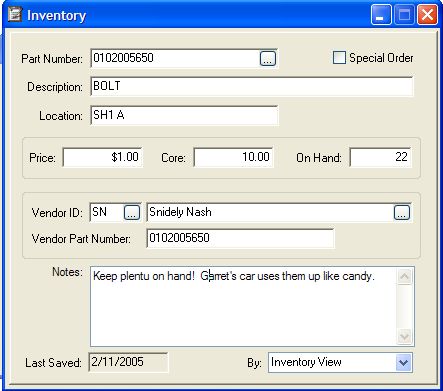 |
||||||||||||||||||
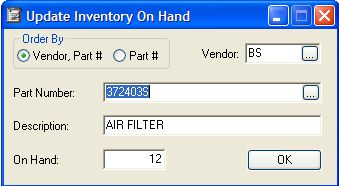 |
||||||||||||||||||
|
Update Inventory On Hand is a utility for quickly entering quantities while doing a physical inventory. If the number is correct, just click OK. If not, change the number and then click OK. The view will then automatically move to the next part number where you can do it again. If you need to stop & then start over, simply find the part number you want to start with & proceed from there. |
||||||||||||||||||
|
There are many other features of the system, and like all of our systems, it can be modified to suit your particular needs. Please contact us for more information. |
|
[Home] [Complete Systems] [Consulting Services] [Custom Software] [What We've Done] [What We'll Do] [Contact Us] |
|
|